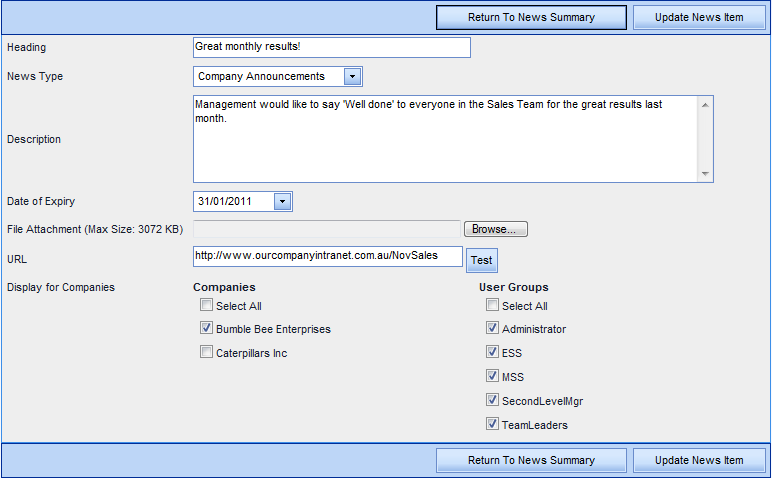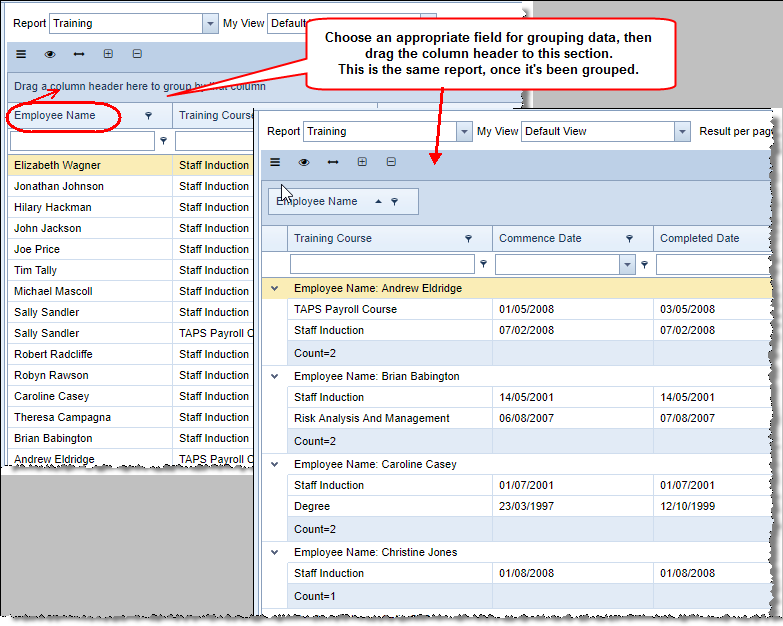News Updates
In the Admin | News Update screen any user with appropriate permissions (e.g. administration staff) can add or amend News Items.
Click Update to edit an existing news item, or click Add News Item.
- Complete the details as required.
- From the News Type drop-down list, choose from Company Announcements, Notices, and Policies.
- To display the news items until a specific date, add in a Date of Expiry (use the drop-down arrow to display the calendar).
- If there are any documents associated with this news item, click Browse to the right of File Attachment, to locate and attach the document.
- If there is an associated website for the news item, type in the address in URL and click Test - this will ensure that you have the correct address and users will be able to open the website.
- If your organisation has multiple companies within the setup, specify which of these may view the news item.
- Once you have specified the companies, select the appropriate User Groups within those companies. For example this might be a company-wide announcement or for senior management only.
- Click Save News Item.
For the relevant users, this company announcement appears as a reminder on the To Do screen (the first screen you see when you log in to HR3people) in the bottom right hand corner:
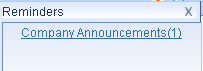
You can either click on the link in the reminder, or go directly to the Company Announcement tab. This will display any announcements that are active:
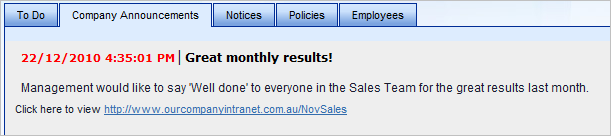
Notices and Policies are added and viewed in the same way as Company Announcements.
Note: URL addresses can be included in News Items, Notices, Policies, and any other Documents area. Currently these URL addresses must be a maximum of 200 characters. If you enter a URL that is longer than this, it will be truncated when the item is saved, and therefore not work correctly when used. We suggest you use a URL shortening service such as 'tinyurl' to circumvent this issue.